1. Log in to your cPanel account.
2. In the Email section, click on Email Filters.
![]()
3. Under Filters by Users, you can see all your existing email accounts. Click on Manage Filters next to the appropriate one.
4. Under Current Filters, click on Edit next to the appropriate filter.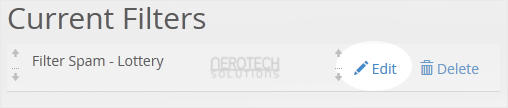
5. Make the desired changes to the filter.
6. Click on Save.
Categories
Backup/Restore
4
Basics of cPanel (Videos)
26
CloudLinux (cPanel)
10
cPanel - Control Panel
24
cPanel Database Tutorials (Videos)
11
cPanel Domain Management (Videos)
10
cPanel Email (Videos)
5
cPanel FTP (Videos)
4
Databases
11
DirectAdmin
48
DNS - Nameservers
6
Domain Management
10
Email
17
FileZilla Client Tutorials (Videos)
5
FTP
9
Installing a Control Panel
6
Mail Filters & SPAM
8
Mobile
11
Mozila Thunderbird Tutorials (Videos)
6
NeroArchive
1
Network
1
Others
3
Outlook 2019 Tutorials (Videos)
6
PayPal
7
Plesk
47
Security
10
SiteWorx (Control Panel)
58
Softaculous
69
SolusVM
18
SolusVM Tutorials (Videos)
18
SSL
5
Virtualizor
19
Virtualizor (Videos)
19
WHM
18
WordPress
17
Categories
How to Edit "User Level Email Filter" in cPanel Print
- 0
Was this answer helpful?
Related Articles
How to Enable BoxTrapper in cPanel
BoxTrapper requires all email senders not on your Whitelist to respond to verification emails. It...
How to Edit an Account Level/Global Email Filter in cPanel
1. Log in to your cPanel account.2. In the Email section, click on Global Email Filters. 3. Under...
How to Create a "User Level Email Filter" in cPanel
It is hard to stop spam email entirely but you can filter it, discard it, deliver it to the...
How to Enable Apache SpamAssassin and SpamBox in cPanel
Apache SpamAssassin is a mail filter that identifies spam. An intelligent email filter uses...
How to Delete "User Level Email Filter" in cPanel
1. Log in to your cPanel account.
2. In the Email section, click on Email Filters. 3. Under...


