You can easily change the password if you have access to your WordPress account.
1. Log in to the WordPress dashboard.
2. From the Dashboard menu, go to Users and click on Profile.
3. Scroll down to Account Management and click on Set New Password.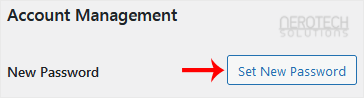
4. Copy the password to a safe place and click on Update Profile to change your password.
Categories
Backup/Restore
4
Basics of cPanel (Videos)
26
CloudLinux (cPanel)
10
cPanel - Control Panel
24
cPanel Database Tutorials (Videos)
11
cPanel Domain Management (Videos)
10
cPanel Email (Videos)
5
cPanel FTP (Videos)
4
Databases
11
DirectAdmin
48
DNS - Nameservers
6
Domain Management
10
Email
17
FileZilla Client Tutorials (Videos)
5
FTP
9
Installing a Control Panel
6
Mail Filters & SPAM
8
Mobile
11
Mozila Thunderbird Tutorials (Videos)
6
NeroArchive
1
Network
1
Others
3
Outlook 2019 Tutorials (Videos)
6
PayPal
7
Plesk
47
Security
10
SiteWorx (Control Panel)
58
Softaculous
69
SolusVM
18
SolusVM Tutorials (Videos)
18
SSL
5
Virtualizor
19
Virtualizor (Videos)
19
WHM
18
WordPress
17
Categories
How to Change the Password of a WordPress Account Print
- 0
Was this answer helpful?
Related Articles
How to Access the WordPress Admin Dashboard
WordPress is an easy to work with CMS software. To access a WordPress account, please follow...
How to Remove Sample Comments and Posts From WordPress
You get sample comments and posts in a fresh WordPress install. You can easily remove them in the...
How to Write and Publish Your First Blog Post in WordPress
Writing your first blog post is a fascinating thing. Follow the steps below to do so in...
How to Remove a Post in WordPress
You can remove the published or draft post in WordPress.1. Log in to the WordPress dashboard.
2....
How to Bulk Delete Posts in WordPress
It is possible to delete posts in bulk using WordPress. You can also delete selected posts in...


